learn how to change WiFi Password and other settings
Most Of Neighbors are creepy that they use your WiFi to surf Internet and you pay bills. Rather that you remove your WiFi, you have some better options like change WiFi password and name, hide your WiFi SSID. In This might Article I will tell you how to change WiFi password and name & How To Hide WiFi from other as known as WiFi SSID. Customizing WiFi Settings Can literally help you to surf Internet safely.
How To Change WiFi Password:
- Open Any Browser in any device which is connected to the WiFi of which you want to change password.
- In The Text Field provided at top type IP Address.
 Source: Wikihow
Source: Wikihowyou can find the IP address from settings -> WiFi -> click on the connected WiFi -> in the last IP address copy the address in numbers which will be something like: 192.168.0.1
- A message will pop up after you get into the IP Address which will ask you to enter name and password. For General routers type 'admin' as name and password and click submit.
- After successful login the router's Dashboard will appear. Search for Wireless in the Column of some useful links.
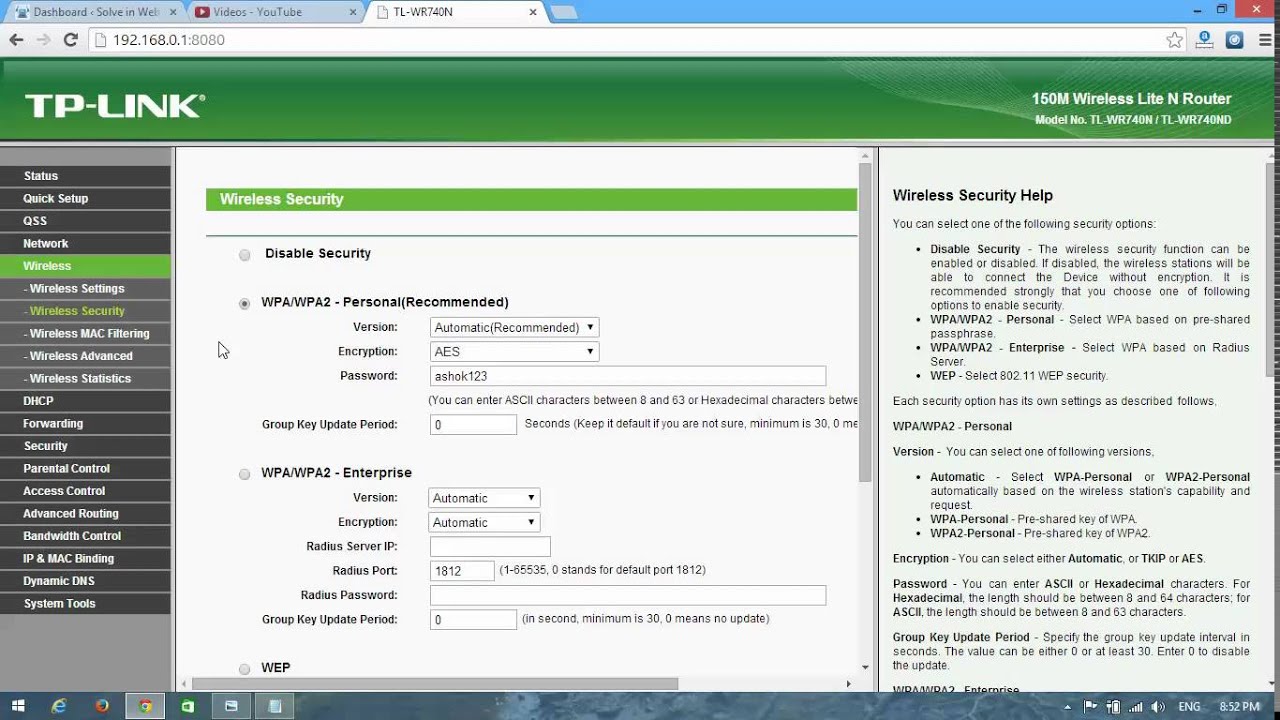
Source: WikiHow
In Wireless Go To wireless Security For Personal Use select the Authentication Type: WPA2/PSK, Encryption: AUTO, & Finally Change your Wireless Password.
OTHER SETTINGS Of WiFi:
- Wireless Radio - Indicates whether the wireless radio feature of the Router is enabled or disabled.
- Name(SSID) - The SSID of the Router.
- Mode - The current wireless mode which the Router works on.
- Channel - The current wireless channel in use.
- Channel Width - The bandwidth of the wireless channel.
- MAC Address - The physical address of the Router, as seen from the WLAN.
- WDS Status - The status of the WDS connection is displayed.
- MAC Address - The physical address of the WAN port, as seen from the Internet.
- IP Address - The current WAN (Internet) IP Address. This field will be blank or 0.0.0.0 if the IP Address is assigned dynamically and there is no connection to Internet.
- Subnet Mask - The subnet mask associated with the WAN IP Address.
- Default Gateway - The Gateway currently used by the Router is shown here.
- DNS Server - The DNS (Domain Name System) Server IP addresses currently used by the Router. Multiple DNS IP settings are common. Usually, the first available DNS Server is used.
- Online Time - The time that you are online. When you use PPPoE as WAN connection type, the online time is displayed here.
learn how to change WiFi Password and other settings
 Reviewed by Affan Shykh
on
January 29, 2018
Rating:
Reviewed by Affan Shykh
on
January 29, 2018
Rating:
 Reviewed by Affan Shykh
on
January 29, 2018
Rating:
Reviewed by Affan Shykh
on
January 29, 2018
Rating:



No comments